|
|
| | Home | | Site Map | | Trenches | | Links | |
| | Konundrums | | Downloads | | Forum | |
| | Tech | | Toolbox | | Personnel | |
| You are here: | HOME > | TRENCHES INDEX > | CYBERDATE 10.04.1997 |
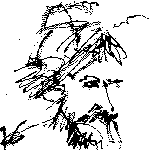 |
Borstelmann's Rule: "If everything seems to be coming your way, you're probably in the wrong lane." |
|||||||
In the Trenches with LAROKEKonsultant's Log, Cyberdate 10.04.1997 (Putting out brushfires) |
||||||||
|
SITREP: This episode will khronicle fire drills with my system "HAL 9000" and two different client systems, one local in the South Florida area and the other one over 1,300 miles away. We'll finish up with a potentially catastrophic "three-alarm" blaze on a co-worker's home system. TACAMO: BRUSHFIRE #1 - HAL has a QuattroPro breakdown:12:51 PM 9/16/97 I had just finished a invoicing a large project for my daytime employer. I saved the project billing summary file and closed QuattroPro, the spreadsheet application I use to keep track of project invoicing, and left the office for some errands. When I returned, I opened up the project spreadsheet again to print the updated project information to Envoy, the application that is used to make copies of the updated data suitable for viewing on the company intranet (Envoy is similar to Adobe Acrobat in function). Normally, when I bring up the "Print Preview" dialog, I get a WYSIWYG (What you see is what you get) depiction of what the printed document will look like . . . not this time . . . HAL got hung up, and all I got was a "blank sheet" and the Windows "busy" hourglass icon. After thirty seconds or so, I performed the "three-fingered salute" ( After a warm boot restart, the same steps were performed with the same results. Then I tried a cold boot without any other programs running . . . Ditto. Another cold-boot, and this time I opened a different spreadsheet file, and, "lo' an' behold", Print preview works OK. Encouraged, I open project spreadsheet again, and print preview works this time. Next, I switched to the first spreadsheet and closed the file. I came back to the project spreadsheet and tried Print Preview. ~!@@##$$%$ lockup again!!! I rebooted one last time and managed to print my envoy files by loading both spreadsheets into QuattroPro. After the Envoy documents were saved, I saved the project spreadsheet, and closed the other spreadsheet again. I tried the Print Preview for the project spreadsheet one last time. It worked just like it was supposed to! What gives here! That little "lap around the track" took another hour out of my day, and I still have no idea what caused the buggy Print Preview performance.
BRUSHFIRE #2 - Monitor meltdown woes:My real estate client, who is experiencing WordPerfect printing problems that I haven't been able to resolve yet, has a new problem (see In the Trenches Cyberdate 09.20.1997 "A typical week of headbangers"). Josie, the single indian brave reporting to the several chiefs of this organization, called to report a BSOD afflicting her workstation. A warm boot would not work. After explaining how to be reasonably sure the hard disk drive was not in operation, we tried a cold-boot after leaving the machine off for 60 seconds. Windows requested "Safe Mode" and I walked Josie through the prompts over the telephone. After starting in Safe Mode, I had her restart the PC normally. Everything seemed hunky-dory. She called back two hours later to report that the screen keeps "goin' south" about every twenty minutes or so of operation, and that it is happening in different Applications. I begin to suspect a bad monitor or video board. Today is Thursday, and I promise to visit this weekend to see what I can do about the situation. 6:30 AM 9/15/97 Well, I didn't get to the Client's office over the weekend, so I went this morning. I came to the office first and rummaged around in the "elephant's graveyard" until I found a VGA monitor that was working reasonably well. After loading the monitor and a few tools, I headed for the client's office in "renegade", my jeep. The monitor on the malfunctioning workstation was replaced with the "loaner" in short order (accented with some salty language due to inaccessible connectors and bumping my kranium several times).
Next, I dealt with the network. When I first setup this system for Microsoft Networking, I named the two PC's "Barron 2" and "Barron 3". Since then, I've found it a good practice to use DOS-compatible naming conventions because names with "illegal" I'd decided to uninstall the network and reinstall it with DOS-compatible names. "Barron 2" was started and the "Network" icon in the Windows 95 "Control Panel" was double-clicked to open it. Under the "Configuration" tab, the "Client for Microsoft Networks" line item in the "The following network components are installed" list was highlighted and the "Remove" button was clicked. The "File and printer sharing for Microsoft Networks" line item suffered the same fate. Under the "Identification" tab, the "Computer name" was changed from "Barron 2" to "Barron2". After clicking the "OK" button, Windows 95 requested a restart to make the changes take effect. Barron2 was allowed to reboot, and I went on to "Barron 3". On Barron 3, the "Printers" folder was opened and the network printer that was mapped to the old "Barron 2" designation was deleted. Then I went through the same network uninstallation and reinstallation that had just been completed on "Barron2". At this point both machines were "cycled" (cold reboots). When the Windows 95 "Login" dialog appeared for "Barron2", I changed the default "Barron 2" User name to "Barron2" and clicked the "OK" button without entering a "Password". I confirmed the blank password in a secondary dialog, and the Windows 95 Desktop appeared. I performed a similar ritual for "Barron3" and rebooted both PC's again. I was happy to see the new User names "Barron2" and "Barron3" show up as the defaults in the "Login" dialogs. Sharing was still enabled for the hard drives of both machines, so all I had to do was restore the "permanent mappings" for these shared drives that had disappeared when the network was uninstalled. In both cases, the hard drive C: of the remote machine was mapped to drive E: of the local machine and made "persistent" (automatically mapped each time Windows 95 is started). Whereas the old mapping for Barron2's E: drive was " All the applications found the HP Laserjet 4L and printed to it with the exception of ~!@#$%^& WordPerfect. Upon startup, WordPerfect v6.1 consistently announces that no printer is selected. When entering the WordPerfect printer selection dialog, the Network printer HP Laserjet 4L is listed along with a "phantom" HP Laserjet 4L on The client's personnel were beginning to arrive to open up their office, and it was time for me to hit the dusty trail. The loaner monitor on Barron2 had been working for 90 minutes now without a burp, and we decided to let it run for a day or two to be sure that the monitor was the problem. That would give the client time to determine if they wanted to replace their failing monitor or try to have it repaired.
BRUSHFIRE #3 - No "Help" for MAG:MAG's Owner reported to me via telephone and e-mail that MAG's Windows 95 help system was not working. I asked for an e-mail with the error message MAG was reporting. The error message I got back in the email was:
I don't know if there is more to that error message or not, but it leads me to believe the
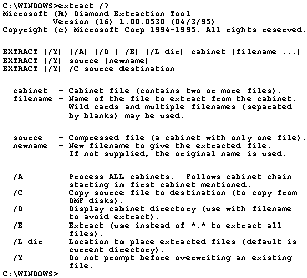
Are you "regular Joes and Janes" reaching for the Excedrin bottles? Even though this is a lot of help for a If my limited "people skills" failed us, and that didn't work, I would try setting up a pcANYWHERE session between HAL and MAG over a modem connection which would allow me to manipulate MAG directly from HAL's keyboard. Using 5:08 PM 9/18/97 OK, time to try to walk my client through the process of EXTRACTing a new STEP 1: Open a MS-DOS window and verify the present location of
So far, so good. The above command verified we were in the right directory by displaying a file listing which included the STEP 2: Since MAG is a "B" version of Windows 95, I was going to try the following command first to verify the location of
STEP 3: OK, now that we know where the file is on the CD-ROM and where it should go on MAG, we can finally extract the file with the command:
The Finally, it's time for the "acid test". MAG's owner attempts to open "Help" from the Windows 95 "Start" menu. It works! OK, let's try one more test. Open another application that was causing the dreaded error message. MAG's Boss went to a printer application and tried for a second successful "Help" request..Two-for-two! I ring off. This is a good way to end the day. THREE-ALARM FIRE - Luis initiates a warp-core breach:7:03 PM 9/19/97 I'd just gotten the Friday night network backup set up and was in the process of closing down the office when I received a telephone call from Luis, one of my co-workers at the architectural firm. Luis had been deleting files in the I responded with about thirty seconds of "dire lamentations", and then we got down to work. Luis knows this character flaw of mine pretty well by now, and he waited patiently until I finished my tirade. Somewhat calmer, I told him to shut his PC off and responded "No" when he asked about trying to shutdown Windows 95 in a proper manner. I was guessing that he had deleted either Next I instructed Luis to restart his computer and to watch for the phrase "Starting Windows 95...", then to press the "F8" function key. This phrase usually appears after the basic hardware "memory check" and "SCSI device initialization" messages scroll by. Luis missed it the first time, and we waited while Luis has the newer Windows 95 "B" version which reads the Windows 95 "LOG" file when it starts, and, if it determines Windows 95 did not shutdown properly the previous session, it will automatically initiate
I instructed him to make Windows the current directory by issuing the command "
I told Luis to type in the following directory command which should display the names of all files in the "
The files I wanted Luis to see were The next sound we both heard was the palm of my right hand slapping my forehead. The files we were looking for are "
That's better. Three of the desired files appeared in the list,
Now that the "Read-only", "Hidden" and "System" attributes were toggled off, we restored the missing
We then reset the file attributes for both files with the command:
One last command to check our work:
displayed all four required files with the proper attributes. I told Luis to shut off his PC again and cold-boot it. We both held our breath as Luis asked me if I'd done this before. I replied no and I mentally gave him a "dubious achievement" award for forcing it upon me this first time. He asked if we could have gotten the file back by retrieving it from the Windows 95 "Recycle Bin". I honestly don't know at this point, but I don't think you can. I think we were very lucky. The above process works for single-user systems, but I think multi-user systems are more involved since MISREP: Well, I've still got some smoke in my eyes, but the danger is past. Next week, the reconfiguration of the computer I call P2 will be speeded up somewhat. Hand-in-hand with that will be additional software installation on HAL and the initial setup of P2's replacement, a new LAROKE computer I've christened "Four-of-Eight". Happy trails 'til then. |
||||||||||||||
|
|
|
|
LAROKE Microcomputer Consultants Issued Saturday October 4, 1997 Updated Friday June 25, 1999 copyright © 1997-1999 LAROKE Microcomputer Consultants all rights reserved
|