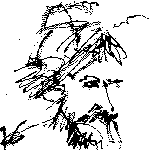- SITREP
Situation Report
- TACAMO
Take Charge And Move Out
United States of America
- MISREP
Mission Report

Later Articles in this Y2K series:
Cyberdate 04.14.1999 Countdown to midnight Part II - Operating System Issues
Training:
ZDU Online Learning ZDU Workshop: Prepare Your PC for 2000. Instructed by Stephen Bigelow. I highly recommend this course. The methodology introduced in this workshop along with the student feedback formed the basis for this series of In the Trenches installments.
BIOS Reference Sources:
BIOS Survival Guide BIOS settings are a frequent problem asked about in several hardware related newsgroups. Did you ever experience a system lock up or poor performance and erratic behavior due to improper BIOS settings? Have you ever been left in the dark by a cryptic 5 page, badly written motherboard manual? The answer is probably yes. Here are some answers. Jean-Paul Rodrigue and Phil Croucher.
Wim's BIOS Page Detailed PC BIOS Information site created and maintained by Wim Bervoets.
Y2K Information Sources for the PC:
Y2K Bug of the Century C/NET Special Report: Gloom and doom await you on January 1, 2000--if you believe the hype. Your home PC will be in prime form to greet the millennium once you explore this site for all the information, downloads, and bug fixes you'll need for your home PC. If you still feel like earning some gray hair on the Y2K problem, then worry about whether you'll be able to log onto your ISP or grab a couple of quick twenties from the ATM.
ZDY2K.COM The Ziff-Davis Network Year 2000 Information site.
Y2K Problems Beyond your PC:
2000 Am I Safe? What is the Y2K compliance status of your bank, telephone company, electrical utility, automobile and airline?
Y2K for Women The Year 2000 Computer Problem: What Every Woman Needs to Know and How to Keep Herself and Her Family Safe.
The Year 2000 Information Center The Year 2000 Information Center™ provides a forum for disseminating information about the year 2000 problem, also called the Millennium Bug, and for the discussion of possible solutions.
Westergaard Year 2000 Our mission is to provide Westergaard Year 2000 readers with a critical analysis of the economic, political and social issues surrounding the Year 2000 Computer Problem, commonly known as "Y2K".
Year 2000 Home Preparation Guide Here's the personal contingency information you need
to prepare your home and your family for the Millennial Rollover!

Compaq Computer Corporation Compaq DeskPro 2000
Greenwich Mean Time CHECK 2000 PC Deluxe
Micro 2000 Centurion Y2K hardware card
|
|


SITREP: This is the first in a series of Trenches installments over the course of 1999 dealing with the "mother of all computer bugs" known as the Y2K (Year 2000) problem or Millennium Bug. There are basically four areas of compliance that PC user's need to concern themselves with:
- BIOS/RTC
- Operating System
- Application Software
- Data files
I took a ZDU Workshop "Prepare your PC for 2000" (Ziff-Davis University Online Learning) that taught the basics and allows checking a PC for compliance without the use of specialty software. Although I do use specialty software (Check 2000 PC Deluxe) for speed and convenience, going through the manual exercises makes for a more thorough understanding of the compliance problems and possible remedies.
This series of log entries will chronicle the testing of the PC's on the network at my day job that I am responsible for, and my solutions for the non-compliance problems discovered. This first installment will deal with BIOS/RTC compliance issues.
TACAMO:
First the cast of players:
| COMPUTER |
CPU |
OS |
USE |
| Old Blue |
i486/66 |
Windows 95 |
Server |
| P2 |
Pentium 100 |
Windows 95 |
Clerical |
| Merlin |
i386/20 |
Windows 3.1 |
Clerical |
| Kenny A |
i286/12 |
MS-DOS 6.22 |
Server |
| Shamrock 1 |
Pentium 133 |
Windows 95 |
Technical |
| Three-Dee |
Pentium 150 |
Windows 95 |
Technical |
| Pentagon |
Pentium 90 |
Windows 95 |
Technical |
| Chris Cross |
Pentium 120 |
Windows 95 |
Technical |
| HAL 9000 |
Pentium 200 |
Windows 95 |
Development |
| 4-Bits |
Pentium 166 |
Windows 95 |
Test bed |
| Kato |
Pentium 166 |
Windows 95 |
Technical |
| Johnny Mnemonic |
Pentium II 233 |
Windows 95 |
Server |
| Cygnus |
Dual Pentium II 400s |
Windows NT Workstation 4.0 |
Modeling |
| Trailer Trash |
Pentium 166 |
Windows 95 |
Technical |
Task 1: Determine the BIOS identification for each computer
Gathering the system information (computer brand, serial number, BIOS identification, CPU, installed RAM memory, HDD size and free space) is important in the case that a non-compliant issue needs to be discussed with the manufacturer for a BIOS upgrade, etc. The most important item of information, and sometimes the most difficult to determine (in accord with Murphy), is the BIOS type and revision version.
Most newer PC's display this information upon bootup, just after after the POST routines (and before starting Windows or other operating systems. The following procedure outlines how to obtain the BIOS info for the majority of cases.

STEP-BY-STEPHow to Determine BIOS type |
|
This tutorial is the procedure for determining the BIOS Type and revision identification for an IBM-compatible PC
- Turn on the computer's monitor and let it warm up. This is necessary so that you can view all the messages the PC displays as it boots up.
- After the monitor has warmed up, turn on the computer and watch the display. After the POST routines (initial beeps and burps), you will either see the BIOS information you are seeking, or you will see a manufacturer's logo and the BIOS data will be hidden from you.
|
|
|
|
If you are lucky, you will see the BIOS info displayed on startup. The bad news is it doesn't display for very long, not nearly long enough to write down. There is a trick that will keep the data on the screen while you record it.
- After the BIOS info displays, but before the operating system starts, press the "Pause/Break" key (upper right-hand area of keyboard). In most cases this will stop the PC in its tracks. After recording the BIOS info, press another key (the space bar is a good choice) to tell the PC to continue booting up. Sometimes the computer "loses its place" during the pause and displays an error message. If this happens, press the reset button or turn the PC off, then back on. It's good to know that pause/break key is good for something, isn't it?
- If the pause/break key does not work, you'll just have to do it the old-fashioned way - Brute force. Shutdown and restart the computer as many times as it takes, recording as much BIOS data as you can each time until you get it all.
- If several restarts in concert with fevered scribbling does not appeal to you, you can try the following procedure for systems that display a logo in lieu of BIOS information.
|
|
| Manufacturer Logo is displayed |
|
In this situation, you can use a utility to get the BIOS data. Users familiar with MS-DOS and Windows 3.x systems are probably also familiar with MSD (Microsoft Diagnostics). This little utility, MSD.EXE, can usually be found in the "DOS" subdirectory.
Windows 95/98 systems generally don't have "DOS" subdirectories, nor can the file MSD.EXE be found anywhere on the system. An updated version of MSD.EXE is on the Windows 95/98 CD-ROM, however. On the Windows 95 OSR2 CD, it is located in the "\OTHER\MSD" folder. Copy MSD.EXE from the Windows 95/98 CD to your hard drive (your "\WINDOWS\COMMAND" folder is a good location).
- Restart the computer in MS-DOS Mode. Click the "Start" Button on the Windows 95 "Taskbar" to open the "Start" Menu, then select the "Shut Down" Menu choice (at the bottom).
- In the resulting "Shut down Windows" Dialog select the "Restart the computer in MS-DOS mode?" Radio Button, then click the "Yes" Button.
- The Computer will close Windows 95 and restart in MS-DOS mode with something like the following Command Prompt
C:\WINDOWS>
To Change to the Directory where MSD.EXE is located, type "CD\[path]" at the prompt as follows, and press the "Enter" Key.
C:\WINDOWS>CD\WINDOWS\COMMAND
Now type "MSD" as follows, and press the "Enter" Key to start the Microsoft Diagnostics utility:
C:\WINDOWS\COMMAND>MSD
- At the main Microsoft Diagnostics screen press the "p" key on the keyboard to go to the Computer information screen where you will find the BIOS information. After recording the BIOS info, press the "Enter" Key to return to the main screen, then the "F3" function key to leave the Microsoft Diagnostics utility. Restart the computer.
|
|
|
|
Using the above methods yielded the following results. I had to use the Microsoft Diagnostics method on "HAL 9000" (an IBM Aptiva) and "4-Bits" (a Compaq Deskpro). The rest of the machines displayed BIOS information on bootup and responded to the "Pause/break" key method.
| COMPUTER |
BIOS |
| Old Blue |
AMBIOS (C) 1993 OPTi895CP3 GREEN PC IVN1.1C 30 Sep 1994 |
| P2 |
AWARD MODULAR BIOS v4.50PG 1984-95 #401A0-0109 AWARD PLUG AND PLAY BIOS EXTENSION v1.0A |
| Merlin |
PHOENIX 80386 ROM BIOS PLUS VERSION 1.10.01 1985-1989 COMPUADD MODEL 32x R6 19 Jul 90 |
| Kenny A |
PREMIUM/286 BIOS VERSION 1.1 1987 AST RESEARCH, INC. |
| Shamrock 1 |
AWARD MODULAR BIOS v4.51PG 1984-95 AWARD PLUG AND PLAY BIOS EXTENSION v1.0A |
| Three-Dee |
AWARD MODULAR BIOS v4.51PG 1984-95 AWARD PLUG AND PLAY BIOS EXTENSION v1.0A |
| Pentagon |
AWARD MODULAR BIOS v4.50G 1984-94 BIOS VERSION 1.54 |
| Chris Cross |
AMIBIOS (C) 1995 TVX0917B |
| HAL 9000 |
IBM SUREPATH BIOS VERSION 0.02 |
| 4-Bits |
COMPAQ BIOS EPP RUNTIME BIOS - VERSION 1.1 1982, |
| Kato |
AMIBIOS 1992 INTEL 1991-1997 BIOS VERSION 1.00.03.DK08 |
| Johnny Mnemonic |
AWARD MODULAR BIOS v4.51PG 1984-85 #401A0-0112K |
| Cygnus |
DELL PRECISION WORKSTATION 410 MT BIOS REV A02 1995-1998 PHOENIX TECHNOLOGIES LTD. |
| Trailer Trash |
AWARD MODULAR BIOS v4.51PG 1984-96 TYAN TITAN TURBO AT/ATX (S1570/1572) v3.03 |
Task 2: Test for BIOS/RTC Y2K compliance
All date and time changes for the four tests to be performed will be made from within the BIOS Setup screens (if possible). Making date and time modifications from DOS or Windows adds operating system complications to the tests and we want the tests confined to the BIOS/RTC issues for this installment.
Each computer has different methods for invoking the BIOS Setup utility. The procedures for getting into the BIOS Setup for our cast of players are as follows:
| COMPUTER |
Method to get into BIOS Setup |
| Old Blue |
On startup after POST tests, a screen message prompts when to press the "Del" key |
| P2 |
On startup after POST tests, a screen message prompts when to press the "Del" key |
| Merlin |
On startup after POST tests, the manual instructs to press the "Ctrl-Alt-Esc" key combination after the keyboard lights flash. There is no screen prompt |
| Kenny A |
The manual instructs to hold down "any key" during POST tests, then the "Ctrl-Alt-Esc" key combination when prompted by the resulting keyboard error |
| Shamrock 1 |
On startup after POST tests, a screen message prompts when to press the "Del" key |
| Three-Dee |
On startup after POST tests, a screen message prompts when to press the "Del" key |
| Pentagon |
On startup after POST tests, a screen message prompts when to press the "Del" key |
| Chris Cross |
On startup after POST tests, a screen message prompts when to press the "Del" key |
| HAL 9000 |
On startup after POST tests, a screen message prompts when to press the "F1" function key |
| 4-Bits |
On startup after POST tests, the manual instructs to press the "F10" function key when blinking solid cursor appears in upper right hand corner of screen. There is no screen prompt |
| Kato |
On startup after POST tests, a screen message prompts when to press the "F1" function key |
| Johnny Mnemonic |
On startup after POST tests, a screen message prompts when to press the "Del" key |
| Cygnus |
On startup after POST tests, a screen message prompts when to press the "F2" function key |
| Trailer Trash |
On startup after POST tests, a screen message prompts when to press the "Del" key |
There are several Date compliance tests that can be performed including September 8, 1999 (9/9/99 - some programs and firmware use all nines to reset the system), New Year 2001 rollover, and 2001 Leap Year test. The Check 2000 PC Deluxe utility tests these three dates as well as the two we are going to test: The New Year 2000 rollover, and 2000 Leap Year tests. In addition, we will test to see if the BIOS/RTC can hold these dates after being turned off for a few minutes, then turned back on. Here is the Step-by-Step procedure.

STEP-BY-STEPHow to test BIOS/RTC for New Year 2000 and Leap Year 2000 Y2K compliance |
|
This tutorial tests Year 2000 BIOS/RTC(Basic Input Output System/Real Time Clock) compliance with four tests. This is the hardware component that the operating system and application software relies upon to provide the correct date and time.
There are four tests: Year 2000 Rollover and Year 2000 Leap Year Rollover. The computer will also be tested to see if it can hold these dates after being turned off, then turned back on.
|
|
|
|
All tests will be performed before operating system startup, but you have to be "quick on the draw" to keep the operating system from starting up. If your operating system slips by you and does start, some programs may have trouble with the new date and time settings. To avoid complications, the following preparations should be taken prior to performing the BIOS/RTC tests.
- Make a complete backup of your system so you can restore any application or data files damaged by the tests.
- If your system is connected to a network, disconnect the network cable if your system sychronizes its clock with a network time server upon bootup.
|
|
| Test 1: New Year 2000 Rollover |
|
This test determines whether your BIOS/RTC can correctly "rollover" at midnight from 12/31/1999 to 01/01/2000.
This test is performed by setting the RTC in the BIOS Setup to a few minutes before midnight on December 31, 1999. The computer is then shutdown for ten minutes. The PC is started again after the ten minutes have passed and the BIOS Setup screen entered to check the date. If the Date is January 1, 2000, the BIOS/RTC has passed this first test.
- Turn on the computer's monitor and let it warm up. This is necessary so that you can view all the messages the PC displays as it boots up.
- After the monitor has warmed up, turn on the computer and watch the display. After the POST routines (initial beeps and burps), enter the BIOS Setup before the operating system starts (check your system manual to find out how to do this for your particular PC. Most modern PCs prompt you to press the "Del" key or a function key).
- Select the "Standard" or "Main" or "Basic" menu item of the BIOS Setup (This is generally the first menu item and where the System Date and System Time settings usually are.
- Change the "System Date" Setting to December 31, 1999 similar to the following example:
System Date: 12/31/1999
Some older systems may only let you enter two-digit years like "99". These are the most likely to be non-compliant, but run the tests anyway to make sure.
- Change the "System Time" Setting to 11:55 P.M. similar to the following example:
System Time: 23:55:00
Most systems use a 24 hour military clock type setting instead of "AM" and "PM". If your system has AM and PM settings, set the time to 11:55 PM.
- Save the changes and exit the BIOS Setup. The machine will begin to reboot. When you see the "Starting Windows" message, press the "F8" function key to invoke the Microsoft Windows Startup Menu.
If you see a "Starting MS-DOS" message instead of "Starting Windows", press the "F5" function key to bypass the startup files.
It is now safe to shut off the computer. If you miss the small window of opportunity to press the appropriate function key, let the operating system start completely and then shut down in the normal manner. If the startup/shutdown process takes more than five minutes, you will have to start the test over.
- After ten minutes have passed, turn on the computer's monitor again and let it warm up.
- After the monitor has warmed up, turn on the computer and watch the display. After the POST routines (initial beeps and burps), enter the BIOS Setup again before the operating system starts.
- Check the System Date and System Time settings. If the System Date is other than January 1, 2000, the BIOS/RTC has FAILED the test (see example below).
System Date: 01/01/2000
Some older systems may only indicate two-digit years like "00". These are the most likely to be non-compliant, but run the tests anyway to make sure. In this case, if "00" is indicated it might still be OK. Anything else (like "80") would be a FAILURE.
|
|
| Test 2: New Year 2000 Hold |
|
This test determines whether your BIOS/RTC can correctly "hold" the date 01/01/2000 when the PC is shutdown for ten minutes, then turned back on.
If your BIOS/RTC PASSED Test 1, no changes are made. If it FAILED, the System Date is set to January 1, 2000 and the machine is shut off for ten minutes. Upon restarting, if the BIOS/RTC System Date is still January 1, 2000, your system has passed Test 2.
- You should still be in the BIOS Setup from the conclusion of Test 1. If Test 1 FAILED, change the "System Date" Setting to January 1, 2000 similar to the following example:
System Date: 01/01/2000
Some older systems may only let you enter two-digit years like "00". These are the most likely to be non-compliant, but run the tests anyway to make sure.
- Leave the System Time setting alone (It should be a few minutes past midnight).
- Save the changes and exit the BIOS Setup (or exit without saving if no changes were made). The machine will begin to reboot. When you see the "Starting Windows" message, press the "F8" function key to invoke the Microsoft Windows Startup Menu.
If you see a "Starting MS-DOS" message instead of "Starting Windows", press the "F5" function key to bypass the startup files.
It is now safe to shut off the computer. If you miss the small window of opportunity to press the appropriate function key, let the operating system start completely and then shut down in the normal manner.
- After ten minutes have passed, turn on the computer's monitor again and let it warm up.
- After the monitor has warmed up, turn on the computer and watch the display. After the POST routines (initial beeps and burps), enter the BIOS Setup again before the operating system starts.
- Check the System Date and System Time settings. If the System Date is date other than January 1, 2000, the BIOS/RTC has FAILED the test (see example below).
System Date: 01/01/2000
Some older systems may only indicate two-digit years like "00". These are the most likely to be non-compliant, but run the tests anyway to make sure. In this case, if "00" is indicated it might still be OK. Anything else (like "80") would be a FAILURE.
|
|
| Test 3: Leap Year 2000 Rollover |
|
This test determines whether your BIOS/RTC can correctly "rollover" at midnight from 02/28/2000 to 02/29/2000.
This test is performed by setting the RTC in the BIOS Setup to a few minutes before midnight on February 28, 2000. The computer is then shutdown for ten minutes. The PC is started again after the ten minutes have passed and the BIOS Setup screen entered to check the date. If the Date is February 29, 2000, the BIOS/RTC has passed the third test.
- You should still be in the BIOS Setup from the conclusion of Test 2. Change the "System Date" Setting to February 28, 2000 similar to the following example:
System Date: 02/28/2000
Some older systems may only let you enter two-digit years like "00". These are the most likely to be non-compliant, but run the tests anyway to make sure.
- Change the "System Time" Setting to 11:55 P.M. similar to the following example:
System Time: 23:55:00
Most systems use a 24 hour military clock type setting instead of "AM" and "PM". If your system has AM and PM settings, set the time to 11:55 PM.
- Save the changes and exit the BIOS Setup. The machine will begin to reboot. When you see the "Starting Windows" message, press the "F8" function key to invoke the Microsoft Windows Startup Menu.
If you see a "Starting MS-DOS" message instead of "Starting Windows", press the "F5" function key to bypass the startup files.
It is now safe to shut off the computer. If you miss the small window of opportunity to press the appropriate function key, let the operating system start completely and then shut down in the normal manner. If the startup/shutdown process takes more than five minutes, you will have to start the test over.
- After ten minutes have passed, turn on the computer's monitor again and let it warm up.
- After the monitor has warmed up, turn on the computer and watch the display. After the POST routines (initial beeps and burps), enter the BIOS Setup again before the operating system starts.
- Check the System Date and System Time settings. If the System Date is other than February 29, 2000 (like March 1, 2000), the BIOS/RTC has FAILED the test (see example below).
System Date: 02/29/2000
Some older systems may only indicate two-digit years like "00". These are the most likely to be non-compliant, but run the tests anyway to make sure. In this case, if "00" is indicated it might still be OK. Anything else (like "80") would be a FAILURE.
|
|
| Test 4: Leap Year 2000 Hold |
|
This test determines whether your BIOS/RTC can correctly "hold" the date 02/29/2000 when the PC is shutdown for ten minutes, then turned back on.
If your BIOS/RTC PASSED Test 3, no changes are made. If it FAILED, the System Date is set to February 29, 2000 and the machine is shut off for ten minutes. Upon restarting, if the BIOS/RTC System Date is still February 29, 2000, your system has passed Test 4.
- You should still be in the BIOS Setup from the conclusion of Test 3. If Test 3 FAILED, change the "System Date" Setting to February 29, 2000 similar to the following example:
System Date: 02/29/2000
Some older systems may only let you enter two-digit years like "00". These are the most likely to be non-compliant, but run the tests anyway to make sure.
- Leave the System Time setting alone (It should be a few minutes past midnight).
- Save the changes and exit the BIOS Setup (or exit without saving if no changes were made). The machine will begin to reboot. When you see the "Starting Windows" message, press the "F8" function key to invoke the Microsoft Windows Startup Menu.
If you see a "Starting MS-DOS" message instead of "Starting Windows", press the "F5" function key to bypass the startup files.
It is now safe to shut off the computer. If you miss the small window of opportunity to press the appropriate function key, let the operating system start completely and then shut down in the normal manner.
- After ten minutes have passed, turn on the computer's monitor again and let it warm up.
- After the monitor has warmed up, turn on the computer and watch the display. After the POST routines (initial beeps and burps), enter the BIOS Setup again before the operating system starts.
- Check the System Date and System Time settings. If the System Date is date other than February 29, 2000, the BIOS/RTC has FAILED the test (see example below).
System Date: 02/29/2000
Some older systems may only indicate two-digit years like "00". These are the most likely to be non-compliant, but run the tests anyway to make sure. In this case, if "00" is indicated it might still be OK. Anything else (like "80") would be a FAILURE.
|
|
|
|
Now that the tests are complete, The system can be set back to its normal operating configuration.
- Open up any of your applications that you suspect are date-dependent (schedulers, evaluation copies of shareware, personal information managers, anti-virus utilities, financial applications, etc.) and check them to see if they are still running properly. Restore any application or data files damaged by the tests from the backup you made at the beginning of this process.
- If your system is connected to a network, re-connect the network cable if you disconnected it at the beginning of the exercise.
|
|
|
|
Performing the above tests on fourteen machines took the better part of a Saturday afternoon and early evening. I missed the "Window of Opportunity" to hit the correct function key several times and had to restart the tests on some of the machines. I should have had the Owner's son, Max help me out. He's six years old and has the quick video game reflexes necessary to hit the right keys at the right time.
Everything was straightforward except for 4-Bits, the ~!@#$%^ Compaq DeskPro 2000. People who use Compaqs (and never change them) swear by them while those of us that have to work on Compaqs tend to swear at them. I'm in the latter category.
Most Compaqs use a proprietary GUI interface to access the BIOS information. This interface resides in a hidden partition on the hard drive. It provides access to only a few of the BIOS features and seems designed to be user-friendly at the expense of flexibility. What this all boils down to is that System Date and System Time settings were nowhere to be found in 4-Bits' BIOS Setup screens. As a result, I was forced to use the MS-DOS DATE and TIME commands at the DOS prompt.
That one problem aside, here are the results for the fourteen machines:
| COMPUTER |
New Year Rollover |
New Year Hold |
Leap Year Rollover |
Leap Year Hold |
| Old Blue |
01/01/1980 FAILED |
01/01/2000 PASSED |
02/29/2000 PASSED |
02/29/2000 PASSED |
| P2 |
01/01/1994 FAILED |
01/01/1994 FAILED |
03/01/2094 FAILED |
02/29/2000 PASSED |
| Merlin |
01/01/2000 PASSED |
01/01/2000 PASSED |
02/29/2000 PASSED |
02/29/2000 PASSED |
| Kenny A |
01/01/00 PASSED maybe |
01/01/00 PASSED maybe |
02/29/00 PASSED maybe |
02/29/00 PASSED maybe |
| Shamrock 1 |
01/01/2000 PASSED |
01/01/2000 PASSED |
02/29/2000 PASSED |
02/29/2000 PASSED |
| Three-Dee |
01/01/2000 PASSED |
01/01/2000 PASSED |
02/29/2000 PASSED |
02/29/2000 PASSED |
| Pentagon |
01/01/1994 FAILED |
01/01/2094 FAILED |
03/01/1994 FAILED |
02/29/1994 FAILED |
| Chris Cross |
01/01/2000 PASSED |
01/01/2000 PASSED |
02/29/2000 PASSED |
02/29/2000 PASSED |
| HAL 9000 |
01/01/2000 PASSED |
01/01/2000 PASSED |
02/29/2000 PASSED |
02/29/2000 PASSED |
| 4-Bits |
01/01/2000 PASSED maybe |
01/01/2000 PASSED maybe |
02/29/2000 PASSED maybe |
02/29/2000 PASSED maybe |
| Kato |
01/01/2000 PASSED |
01/01/2000 PASSED |
02/29/2000 PASSED |
02/29/2000 PASSED |
| Johnny Mnemonic |
01/01/2000 PASSED |
01/01/2000 PASSED |
02/29/2000 PASSED |
02/29/2000 PASSED |
| Cygnus |
01/01/2000 PASSED |
01/01/2000 PASSED |
02/29/2000 PASSED |
02/29/2000 PASSED |
| Trailer Trash |
01/01/2000 PASSED |
01/01/2000 PASSED |
02/29/2000 PASSED |
02/29/2000 PASSED |
MISREP: There are three more test suites to perform (operating systems, software applications and data files) and that will be covered in future installments. The thing to remember is that if the BIOS/RTC is non-compliant, operating systems, applications, and data files that rely on the system for their dates will also be non-compliant. That is why we test and fix the BIOS/RTC first.
There are several ways to deal with a non-compliant BIOS/RTC. In order of preference they are:
- Replace the BIOS/RTC with compliant BIOS/RTC
- Replace the motherboard
- Install a hardware adapter
- Install a software utility
- Retrieve the correct date and time from a network server
- Retire the computer
The pros and cons of these methods are as follows (if you do the work yourself):
| METHOD |
Advantages |
Disadvantages |
| Replace BIOS/RTC |
Economical |
May be unavailable |
| Replace Motherboard |
Relatively economical |
Labor intensive |
| Install adapter |
Relatively economical |
adds hardware overhead to system |
| Install software |
Relatively economical |
Subject to glitches |
| Network time server |
Free |
Subject to glitches |
| Retirement |
New system |
Expensive |
Regarding our cast of players, the three machines that FAILED the BIOS/RTC tests (Old Blue, P2 and Pentagon) all have relatively new motherboards and BIOS upgrades may be available, so that is my first choice. Let the research begin!



|