|
|
| | Home | | Site Map | | Trenches | | Links | | Konundrums | |
| | Downloads | | Forum | | Tech | | Toolbox | | Personnel | |
| You are here: | HOME > | TRENCHES INDEX > | CYBERDATE 05.28.1998 |
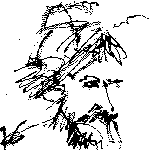 |
Baker's Byroad: "When you are over the hill, you pick up speed." |
|
|
In the Trenches with LAROKEKonsultant's Log, Cyberdate 05.28.1998 (Building Johnny Mnemonic Part III) |
|||||
|
SITREP: In the last "In the Trenches" log entry, we finished setting up a basic Windows 95 OSR2 operating system environment on the new server "Johnny Mnemonic". In this installment the network operating system software will be installed and configured as well as the intranet Web server software. The data now residing on the old server "Old Blue" will be transferred to Johnny and be reorganized in the process. TACAMO: Step 1: Configure the network software1:00 P.M. 4/19/98 The Invisible LAN installation files were copied across the network from the server "Old Blue" to a temporary directory on Johnny's hard drive. The Invisible LAN "protocol", "client" and "server" components were installed in a manner simular to installing Microsoft Networking components (see LAROKE Step-by-Step 004 "Installing Windows 95 Network Components"). The components were configured using other machines in the system as a guide. The Microsoft networking components were removed at the same time. Then the When I first setup the intranet, I didn't have much knowhow regarding IP addresses. I still don't but between then and now I've read that addresses between After I changed the IP address for the current intranet server, Old Blue, I had to reconfigure the Web server software to reflect this change. I opened the Quarterdeck WebSTAR Web server "Control Center" to change the IP address for each of the six current "Document Trees". I had a lot of typing ahead, so I was pleasantly surprised that as I clicked on the 'Properties" button for each Document Tree in turn, I was presented with a message "The host name in the Registry is different from the local host name", then (after clicking the "OK" button") the "Document Tree Management" Dialog would appear with the "Host address" field already corrected. All I had to do was click the "OK" button to make to change take effect. Every once in a while you get Artifical Intelligence software features where the emphasis is on "Intelligence" instead of "Artifical". Step 2: Transfer Files from Old Blue to Johnny9:58 A.M. 4/22/98 I've spent the last two days copying files and directory structures from the server "Old Blue" to the new server "Johnny". This is not quite as easy as it sounds. Keep in mind that the files that reside on five hard drive volumes on Old Blue will be placed on a single drive volume on Johnny. This move has also provided an opportunity to separate company data into workgroup data (e.g.: project data required by the CADD group will now be in different subdirectory hierarchies than company data used by the administrative group). Another reason for reorganization is future expansion flexibility. Eventually, the growing mountain of data in the various groups will begin to crowd each other, even on this large 9.1GB drive. The next time I have to move things around, it will be easier. I can move whole groups to new additional drives with much less disruption than I'm having this time. The problem with this current "shell game" is that thousands of our intranet URL addresses will now point to non-existent directory and file structures. They will be broken links, but we will cross that bridge when we get there. Network disk drive mappings on other network workstations will have to be upgraded to point to the new server Johnny instead of Old Blue. Also the files will still exist on Old Blue (and be accessible there) until everything is transferred, accessible, backed up and otherwise "hunky-dory" on Johnny. This situation means that extra work is required (and care must be taken) to avoid file synchronization calamities until the successfully transferred data can be erased from Old Blue. Step 3: Setup the WebSTAR Web server software12:30 P.M. 4/23/98 Most of the files have been copied to Johnny's drive There were three basic areas of configuration that had to be addressed now that the basic WebSTAR installation was in place: "Document Trees", "Mime Types" and "File Type Display Options". 1. Document Trees: In general, all your files for the intranet are placed under a single "document tree". In my case the document tree is called "Company Server" and all the files (and subdirectories) for Company Server are located at This works well as long as all the documents for the Web site are in subdirectories under Under the Company Server document tree, an alias name "/job" was set up. Conversely, under the Job document tree, an alias name "/server" was configured. Now files could be accessed from both document trees transparently. Here's an example: Say a user is on a job list Web page and s/he clicks a link that retrieves the web page Similarly, If that page has a link to the company home page After the basic document trees were set up and alias' established, I moved on to MIME types. 2. MIME Types: MIME types were developed for e-mail, but Web browsers also use them to determine whether they can display a particular file type. In this office, for example, I use Envoy documents to display company documents, faxes, etc. with their original formatting intact. To allow envoy documents to be displayed in a user's browser, both the WebSTAR server and the browser have to be made aware of what an Envoy file is. The browser additionally has to know what to do with an Envoy file when it encounters one. For WebSTAR, a MIME file type is added. An entry is added that tells WebSTAR that files with the extension The problem I had is that I have added quite a few MIME types to the WebSTAR server on Old Blue and I did not want to have to re-key them all into the new WebSTAR installation on Johnny. I examined the files in the main WebSTAR directories on both Old Blue and the newly setup WebSTAR installation on Johnny. They both had a Acting on this hunch, the Old Blue 3. File Type Display Options: When a HTML directory listing is displayed from a WebSTAR server in a browser, WebSTAR will display icons and descriptions for files based on file extension. The icon graphic file name and locations and well as the file description has to be entered for each extension type so WebSTAR knows how to display them. This is further complicated by the fact that file types can be different for each Document Tree, multiplying the amount of data that must be entered by keyboard. Unlike the MIME Types data file, similar data files for file type display options did not exist. After a bit of sleuthing, I discovered this information was kept in the Windows 95 Registry. Editing the Registry by hand would not be any faster than keyboarding into the WebSTAR Dialog for entering this same information. It would also be much more dangerous - one slip could corrupt the Registry. The I noticed that each "Document Tree" had its own "sub-branch" Keys in the Registry. Each document tree key was a number rather than the document tree's name. Now, one of the nice features of My problem was that the Document Tree keys in Johnny's Registry were numbered differently than those on Old Blue. For example, the file type display options keys I wanted to use for Document Tree First, I found the "Key" for file type display options under Document Tree If I just imported this file into Johnny's Registry, which doesn't have a Document Tree Step 4: Fix broken URL LinksBecause of the separation of "Project" data and "Administrative" data when files were moved from Old Blue to Johnny, and the establishment of differently named and aliased Document Trees on Johnny's WebSTAR installation, thousands of URL address links in existing company intranet HTML documents were now broken. Fixing them by hand would be a daunting and time-consuming task. Lucky for me, I had HomeSite v2.5. This wonderful HTML editor has "Extended Find and Replace" capabilities. You can instruct it to find a specified text string and replace it with another text string in "batch" mode. That is, search and make replacements in all the files in a subdirectory or project. After pondering the various replacements that would be necessary by studying the differences in typical broken URLs and fixed URLs and deciding the exact "find" and "replace" text strings required to fix broken addresses (and not inadvertently break good addresses), I let HomeSite loose to do the changes. Over 2,000 HTML pages were scanned and corrected this way, and all the changes were done in less than a day. I felt pretty good with that chore behind me. MISREP: Johnny Mnemonic was now ready for "Sea Trials". He would be run twenty-four hours a day on the workbench in the Krash Lab for the time being. After I redirected the drive mappings for the other PCs on the network from Old Blue to Johnny, Old Blue would be taken off-line for his refit as a communications server. Old Blue's dockyard experiences will be the subject of the next couple of installments. Old Blue's refit starts badly but ends well. After a gut-wrenching meltdown, he ends up running more reliably than in the past, but I'm getting ahead of myself here. See ya all next time.
|
|
LAROKE Microcomputer Consultants Issued Thursday May 28, 1998 copyright © 1996-1998 LAROKE Microcomputer Consultants all rights reserved
|