|
|
| | Home | | Site Map | | Trenches | | Links | | Konundrums | |
| | Downloads | | Forum | | Tech | | Toolbox | | Personnel | |
| You are here: | HOME > | TRENCHES INDEX > | CYBERDATE 12.24.1997 |
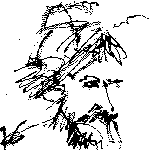 |
Murphy's Technology Laws: #2. Logic is a systematic method of coming to the wrong conclusion with confidence. |
|
|
In the Trenches with LAROKEKonsultant's Log, Cyberdate 12.24.1997 (Re-glazing P2) |
|
SITREP: At last session's disappointing conclusion I had decided it would be necessary to remove Windows 95 from P2 and reinstall it. It took me some time to come to this determination as I didn't really want to do it. As a part-time PC consultant I've found almost every task I tackle to be a new adventure or misadventure filled with uncertainties . . . Generally, by the time you establish a "standard" procedure for dealing with a task, the ~!@#$%^ technology has quantum-leaped you, and you're back to square one! My experience as an Architect has prepared me for this chaotic process somewhat since building construction projects tend to be "ad hoc" organizations of people and processes and no two are ever alike. This Windows 95 installation would turn out to be different from previous Windows 95 installations too. I had installed Windows 95 on new machines and upgraded Windows 3.x PCs to Windows 95, but had never removed Windows 95 from a machine with the intention of leaving other software on the computer intact, then reinstalling Windows 95 again. These forays into the unknown usually produce emotions in me of restless anxiety during the preparation stage, fevered energy during the execution stage, resulting in either successful euphoria or dismal resignation to failure at the end of the job. Time to find out which this would be. TACAMO: My first problem was a hardware problem. Windows 95 is operating system software. It cannot be installed across the network since the network software relies on it . . . well, that's not entirely true, but it would be extremely difficult for me to effect in P2's case. Those of you that have read the previous articles regarding the computer P2 might recall he has a currently nonfunctional CD-ROM drive and an ancient 5-1/4" 1.2Mb floppy drive from an original IBM AT. The Windows 95 installation software I had at hand was in CD-ROM and 3-1/2", 1.44Mb media formats. I reasoned P2's new user, Christine, would not have any use for a CD-ROM drive. Also, the AT 5-1/2" drive did not fit well in P2's case . . . It was too wide for the drive bay with the drive rails I had available for it and, as a result, stuck out about 1-1/2" beyond the front of the box. I decided to cannibalize "Krash," a currently mothballed computer residing in the company's "elephants graveyard" of computer parts, for his two floppy disk drives (and drive rails). Krash had both a 3-1/2" drive and a newer 5-1/4" drive that would better fit P2's two available external drive bays. Task 1: Floppy drive switcheroo.The last time we worked on Krash was back in June when he was being configured as a first PC for my employer's son, Max (see In the Trenches Cyberdate 06.21.1997 "Configuring Max's first PC"). That effort was abandoned when Max got a new PC instead (see In the Trenches Cyberdate 09.20.1997 "A typical week of headbangers"). Krash has been gathering dust, forlorn and unused, ever since. It was late on a Friday afternoon. I figured it would take me about a half hour to remove the floppy drives from Krash and install them in P2 after removing P2's CD-ROM and floppy drive . . . I figured wrong. Before shutting down P2 for surgery, I opened up P2's Windows 95 Device Manager. I "removed" the Floppy Disk Controller, the CD-ROM Drive, and the SCSI Controller for the CD-ROM drive. This was done to keep the already sick Windows 95 environment from possibly being confused by the new hardware in place of the old devices. P2 was shutoff and his case removed. The CD-ROM, AT floppy drive, and SCSI Controller were removed and set aside for storage. I found an expansion slot cover in a spare parts box to place in the opening on the back of P2 left by the removal of the SCSI adapter. Krash was opened up and his two floppy drives unceremoniously salvaged. The 3-1/2" drive was positioned in P2's upper bay while the 5-1/4" drive was placed in his lower external bay. P2's old chassis uses "L" shaped retainers to lock the drive rails in place, and the drive rails on these two drives were a good match so both drives ended up exactly where they were supposed to be with respect to the front of P2's casing. Time to connect the ribbon data cables and power cables . . . Oops! P2's power supply was an old IBM AT type with several of the old, large, 4-pin power connectors. The 3-1/2" drive used the newer, smaller, 4-pin connector used by many "half-height" devices. Newer power supplies come equipped with both types of connectors. The 3-1/2" drive also used the newer "pin" type data cable connector instead of the older style "finger" type . . . Not to worry, I had adapters for both connectors in my office . . . or at least, I thought I did. I searched and searched. My efforts turned up a handful of the data connector adapters but none of the power connector adapters . . . ~!@#$% . . . I rampaged around the office for a while, cursing the apparent early onset of Alzheimers disease. Finally, I quit crying and headed for the nearest Radio Shack. I hadn't been to this Radio Shack for about six months. They had completely rearranged their inventory, and it didn't look as if they were finished. There was half as much shelf space devoted to computer parts as I remember the last time I was here . . . I could feel Murphy looking over my shoulder as I scanned the display racks for the power adapter . . . It was not here, but I did find a Pentium CPU fan and heat sink that P2 needed since his had become noisy (Radio Shack cat #273-246). I've had several of these fans go bad on me. They don't impress me as being well engineered (these fans are generic - I'm not complaining about Radio Shack's in particular). On the road again to the next closest (and larger) Radio Shack in Boca Raton. This store had the power adapter I needed (Radio Shack cat #278-765B) as well as a "Y" splitter adapter (Radio Shack #278-761) which I got for my toolbox. The splitter connects to one of the older large power connectors to provide two of the smaller power connectors . . . Back to the office and P2. I didn't really need the pin-to-finger data cable connector adapter for the 3-1/2" drive since the data ribbon cable in P2 had both types of connectors on it. When I connected the ribbon cable, I ran into a little problem of my own making . . . The finger type connector is made so it can only be connected in the correct manner . . . not so with the pin type connector. With the pin type connector, it is necessary to line up the "red" wire of the ribbon cable with "pin 1" of the floppy drive connector . . . If I had been careful to note the existing connection when I had removed the 3-1/2" drive from Krash, this would have been easy . . . Alas! Once again, I had set myself up for a sucker punch from Murphy. Most of the hard drive devices I've worked with have had pin 1 near the center of the back of the drive, so this was my first guess. P2 was started and the CMOS system setup program was accessed where the 3-1/2" drive was set up as " Task 2: Remove the krippled Windows 95 environment.9:08 A.M. 10/25/97 When P2 got his hardware refit in 1995 MS-DOS v6.2 was installed as the initial operating system and Windows 95 was installed soon after from 3-1/2" diskettes. Windows 3.x had never been on P2. Since I did not have to worry about "residual" Windows 3.x files "cluttering" the Windows subdirectory, I decided the only programs worth saving on P2 were the few MS-DOS applications which could easily be set up once Windows 95 was reinstalled. With this in mind, I ruthlessly attacked P2's hard drive with the Windows Explorer file manager, deleting whole directories with reckless abandon . . . This gave me a small measure of emotional relief from the frustration previously caused by struggling with "less than perfect" unistallers on this machine. I blamed these uninstallers, in part, of having caused the unstable Windows 95 environment. After satiating myself with the blunt surgery I had wreaked on P2's hard drive, it was time to run The next task was to remove Windows 95 from P2. This was accomplished following step-by-step instructions provided in the "Windows 95 Resource Kit." For those of you unfamiliar with the Resource Kit, it is the 1,344 page Windows 95 Manual and CD-ROM that should be shipped with Windows but is not. The section describing the removal of Windows 95 begins on page 227. The first step is to make sure a boot disk with an earlier version of MS-DOS and its Briefly, Windows was removed from P2 as follows:
Task 3: Reinstall Windows 95.I've recorded three different Windows 95 installations in previous log entries at various levels of detail (see In The Trenches Cyberdates 12.19.1996, 03.29.1997, and 10.18.1997). If you've read those articles, you'll know that no two Windows 95 installations are alike, and this time would again introduce new quirks in the process. This time Windows 95 was to be installed from thirteen 3-1/2" floppy disks rather than one CD-ROM. "Disk 1 - Setup" was inserted in P2's drive A: and " The Setup Wizard wanted to install Windows 95 in " Next, I chose "Custom" setup over the default "Standard" setup so I could finetune the installation. At this point I was interrupted with a rude " Then, the Wizard proceeded with the "Analyzing Phase." Part way through this process I was asked to enter Network Adapter settings (the network adapter was not PnP and the Wizard could not determine its settings). I opened P2's maintenance log where I record this type of information when I install hardware (see LAROKE Download area for an example of the Maintenance Log). Oops . . . the network adapter had been cannibalized from another system, "Suzi", on 09.24.1995, and the settings were not recorded . . . Next stop, Suzi's maintenance log where the passage dealing with the network adapter's settings was recorded on 09.04.1994. In the log entry I had written "default NIC configuration (factory settings)." Confound it! Cursing to myself, I rummaged around until I found the Adapter's manual which had been placed with P2's documentation at the same time the adapter had been moved from Suzi. Somewhat winded, I found the default settings of " At this point I also had the opportunity to change other hardware settings the Wizard had "guessed" at, The Wizard's settings for the Video Adapter were changed from the generic "S3" to the actual "Diamond Stealth 64" adapter in P2, and the "Unknown" Monitor was changed to the generic "Super VGA 800x600" Monitor since P2's Panasonic Monitor was not on the list. Advanced Power Management was turned off. When the Setup Wizard asked if I wanted to "Create a Startup Disk," I replied positively, and we continued on through the "Copy Files" phase . . . This allowed me to exercise my forearm by shuffling the thirteen diskettes in and out of P2's drive A: This arm had been getting steadily weaker since I quit drinking in 1992 . . . no more of those "12 oz bud curls" to keep it toned. After the files were copied, I was led through the process of creating the Startup Disk. Finally, we arrived at the big test - the "Starting Windows 95 for the first time" Phase . . . a milestone where things can go seriously wrong. I let P2 restart and the first hurdle arrived in the form of the PC911 DOS utility watchdog . . . PC911 is one of the DOS applications I had decided to keep on P2's hard drive. PC911 found changes in system files it is supposed to guard. I instructed PC911 to accept the changes and P2's restart process was allowed to continue. Next, I got a cryptic DOS " Before finetuning the new Windows 95 environment, I wanted to clear up the mysterious " I edited the DOS " Task 4: Finetune P2's new Windows 95 configuration.P2's monitor was a new Panasonic PanaSync E50 15" monitor which had been purchased in October (see In the Trenches Cyberdate 11.01.1997), and a Windows 95 drivers disk was included with the monitor. I right-clicked P2's desktop and selected "Properties" from the resulting Context-sensitive Menu to produce the "Display Properties" Dialog. The "Settings" Tab was clicked and then the "Change Display Type" Button to bring up the "Change Display Type" Dialog. In the "Monitor Type" Section the "Change" Button was clicked then, in the resulting "Select Device" Dialog, the "Have Disk" Button was clicked. The Panasonic Display " MISREP: Well, darn it! Once again, we've got a fairly long log entry here and little progress to show for it. The network operating system has to be reinstalled and configured on P2 and then all of the Windows application software for P2's new user has to be installed for the second time along with shortcuts to the DOS programs I was able to save . . . Then, P2's physical move to the front office . . . which is where the real fun begins . . . I end up cursing like a sailor and turnin' the air blue. My brother JR, a real sailor, would be proud. But that's another day. Happy holidays to all, 'an we'll pick this up after the 1st of the new year.
|
|
|
|
LAROKE Microcomputer Consultants Last revised Wednesday, December 24, 1997 copyright © 1996-1997 LAROKE Microcomputer Consultants all rights reserved
|