|
|
| | Home | | Site Map | | Trenches | | Links | |
| | Konundrums | | Downloads | | Forum | |
| | Tech | | Toolbox | | Personnel | |
| You are here: | HOME > | TRENCHES INDEX > | CYBERDATE 04.19.1997 |
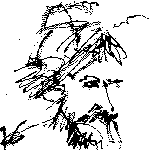 |
Murphy's Law Corollary: Every solution breeds new problems. |
|||||||
In the Trenches with LAROKEKonsultant's Log, Cyberdate 04.19.1997 (Moving the HAL 9000) |
||||||||
|
SITREP: In December, LAROKE purchased a new IBM Aptiva Stealth PC for use at my home (branch) office. I reasoned if I had a "state-of-the-art" machine on the home front, I could will myself out of being a Kouch potato at night. Well, it is now April, and all the Aptiva, which I named "HAL 9000" in honor of the all-powerful computer in Arthur C. Clark's novel "2001", does little except occasionally answer the phone for me as I continue to cultivate bed sores. HAL 9000 is more powerful than the machine I use at the office all day, so I decided to move it there where I would make use of it (there is no couch at the office). This article is the first installment of an on-going integration project which includes setting up HAL, linking him to the network, transferring programs and data from my old office machine "P2" to HAL, reconfiguring P2 to replace "Christine", another PC on the network, and reconfiguring Christine for use at my employer's home by his son Max. Got all that? TACAMO: I got up early saturday morning, dismantled, and packed HAL in his original boxes, loaded up "Renegade", my Jeep, and made it to the office before daylight broke. It wasn't going to be a "Boca Raton sunrise" (cotton candy pink clouds in a turquoise blue sky). Rain was in the forecast. After my first cup of coffee, I moved my office computer, P2, to the side to make room for HAL. The initial setup for HAL went smoothly. IBM provides good manuals and all connections are color or icon coded. I connected HAL to the network with a "Thin Ethernet" coaxial cable BNC connector. I would setup the network drivers later but took time now to make sure all the other PCs on the network still worked with the new connector and length of cable in place. This type of network topology is a "bus" topology. It is like a string of pearls. If one link breaks, the whole necklace is gone. The network was fine. The next step was to connect the modem. I had one modem line, but I wanted to access it with both HAL and P2 during the transition period while I moved software and data between the two machines. I ran into my first episode of head-scratching at this juncture. The idea was to "daisy-chain" the connections as follows: On to the network setup. As mentioned in a previous installment, the network software on this system is Invisible LAN published by Invisible Software. If you use Invisible Software's network adapters, the software upgrades cost very little. All our machines have Invisible adapters...until now. HAL was equipped with a Linksys adapter owned by LAROKE, and I didn't have a spare Invisible Software adapter. I've never had to use it before, but Invisible LAN comes with a software utility to setup Invisible LAN for use with adapters not manufactured by Invisible. After a bit of research, I found I was not in possession of this utility. A temporary solution was needed until a Invisible Software adapter could be mail-ordered and installed in HAL (I didn't know at the time that the Windows 95 version of Invisible LAN would work with any adapter and only the DOS and Windows 3.x versions were adapter dependent). Since several network software protocols can exist on the same physical network wiring segment concurrently, that was my first avenue of approach for a way out of this dilemma. Several of the existing Window 95 PC's on the network already had two protocols installed: Invisible LAN and TCP/IP Internet protocol for the company intranet. I simply installed Windows 95 Microsoft Network services and clients on HAL, P2 and "Old Blue", The result being that HAL could communicate with Old Blue and P2, Old Blue and P2 could network with all the other PCs including HAL, and every other machine could talk to all except HAL. A Byzantine arrangement, but workable for the short term, the most important matter of backups being resolved since the tape drive was connected to Old Blue. CM: Now that the network protocols were installed, it was time to configure the Windows 95 network for Old Blue, P2 and HAL. Most of the configuration is performed in the Windows 95 Network dialog window. This is accessed by opening up the Windows 95 Control Panel and Double-clicking the Network Icon. The Network dialog has three tabs: "Configuration", "Identification" and "Access Control". Under the Configuration tab is a list of the installed "Clients", "Protocols" and "Services". Clicking on an item in this list and then clicking on the "Properties" button below the list allows you to configure the item. In the "Client for Microsoft Networks" dialog window I selected the "Logon and restore restore network connections" radio button on the Old Blue, P2 and HAL configurations (this will restore the printer and drive mappings to other Microsoft Network PCs immediately after a user logs on to the network). The Configuration tab also contains settings for the "Primary Network Logon" client and "File and Printer Sharing" settings. On Old Blue and P2 the "Client for Invisible LAN" was chosen. On HAL the "Client for Microsoft Networks" was the selection. (This determines which "User" and "Password" Logon screen will be displayed upon startup.) File and Printer Sharing settings were toggled on to allow access on all three machines. The Identification tab allows the setup of "Computer name", "Workgroup" and "Computer Description" for Microsoft Networks. "Old_Blue", "P2" and "HAL9000" were entered as Computer names (these are the names other Microsoft network PCs would see when making network connections) Don't use spaces or other non-alphanumeric characters in names even though they are allowed (See naming guideline). "Administration" was chosen as the Workgroup for all three computers (Microsoft Networks computers have to be in the same Workgroup to see and access each other). Computer Description is an optional field which I filled in with "Old Blue Refit", "P2 Refit" and "IBM Aptiva Stealth" respectively. The Access Control tab allows you to determine the type of access control for Microsoft Networks, either "Share-level" or "User-level". For Share-level access, a user has to know a "Password" in order to access a restricted resource (printer or disk drive). For User-level access, a user has to be listed, or be a member of a group listed with access rights to a restricted resource. Share-level access is convenient for the network administrator, while User-level access is more convenient for Users. Shared-level access control was checked for this small network. At this point, Old Blue, P2 and HAL were configured for Microsoft Networking. The only thing left to be done before the networking could begin, was to configure the individual resources (printers and drives) on each machine for sharing. Starting with Old Blue, I enabled sharing for drives A:, C:, D:, E:, F:, and G:. Sharing for the Texas Instruments Microlaser connected to Old Blue was also enabled. This was accomplished by double-clicking on the "My Computer" icon on the Windows 95 desktop to open it, then right-clicking on each drive icon, in turn, to access it's context-sensitive menu. Now that the Microsoft Networks Client, Protocol, and Services have been installed, this menu has a new line item "Sharing". Choosing the Sharing menu item will display the sharing dialog for this resource. When you first open this dialog, sharing is disabled by default. You enable sharing toggling it on and assigning a "Share Name". You can also determine the level of sharing access ("Read-Only" or "Full") and assign passwords (optional) for the resource in this dialog. When the dialog is closed, the icon for the drive now has a hand holding it to indicate sharing. In Old Blue's case, I named the drives " MISREP: That was it. HAL was up and running. I completed a Full backup of HAL from the tape drive on the server, and then performed a complete network backup. The CMS (Colorado Memory Systems Division of Hewlett-Packard) Windows 95 backup software had no problems backing up drives on different network protocols (Invisible LAN and Microsoft Networks) in the same session. The next article in this series will deal with transferring software applications from P2 to HAL. This will involve a lot of suffering...almost more fun than I can describe (like beating your head against the wall, it feels good when you're finished!).
|
||
|
|
LAROKE Microcomputer Consultants Issued Saturday April 19, 1997 Updated Wednesday February 25, 1998 copyright © 1996-1998 LAROKE Microcomputer Consultants all rights reserved
|